
As Civil Service Disability Champion, I am frequently asked how people can make their work more accessible for staff and customers. Accessibility is about ensuring that there are no barriers preventing someone using a product or service. This meets a legal responsibility, and helps to remove barriers and to create an inclusive environment for everyone.
We all have a responsibility to ensure the products and communications we develop are accessible to as many people as possible – and this includes our own work colleagues and other civil servants across government. This could be an email to a colleague, documents shared during a meeting, or a presentation you deliver to a team – it affects everyone at some point in their daily lives.
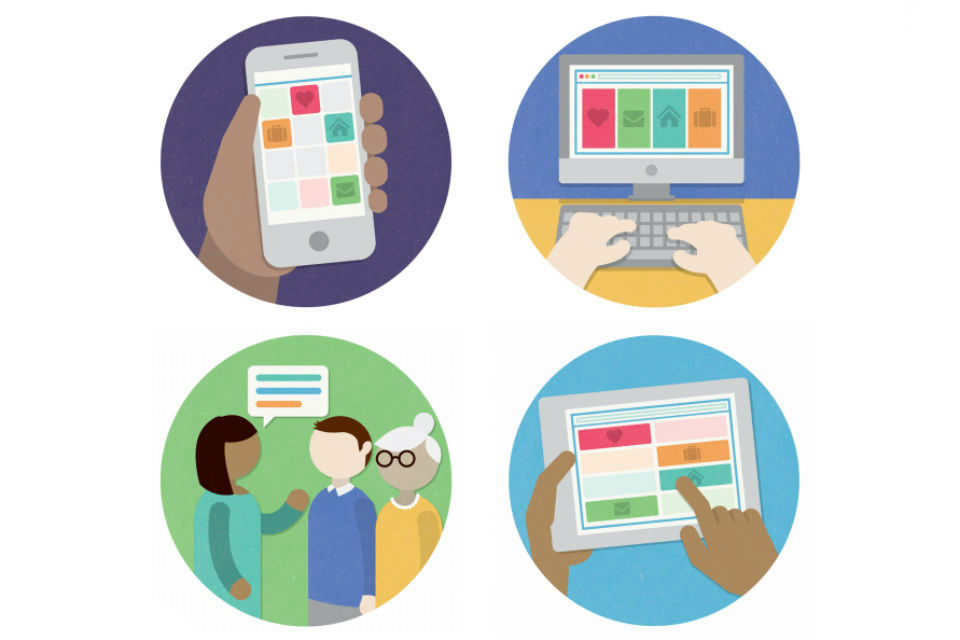
I asked colleagues at the Government Digital Service and the Civil Service Disability Inclusion Team to provide their top 10 tips for accessible documents. They had so much advice, they could not quite confine themselves to 10!
By doing these things and thinking about accessibility at the start of each task, we can help the Civil Service become the UK’s most inclusive employer by 2020.
The (11) top tips
-
Make sure information and text are clear and easy to read and understand.
-
Make sure hyperlinks are clear.
-
Check the layout is easy to follow.
-
Use the right headings and style.
-
Describe images.
-
Ensure tables make sense.
-
Consider your use of colours.
-
Provide captions and transcript for video.
-
Be careful when using PDF.
-
Use an accessibility checker or seek guidance.
-
Tap into customer insight.
Click here to find more information on how to use all of these tips effectively.
If you find this useful, there are lots of resources that can help you to quickly understand accessibility and how to make things more accessible.
A good starting point is this reading list, put together by the Government Digital Service Accessibility Team. This list of user profiles on GOV.UK can help you understand what accessibility means to different users. And these posters designed by the Home Office show some dos and don’ts when designing for accessibility.
If you have other top tips, please let us know in the comments, or tell us which tip you’re going to start using first.

8 comments
Comment by Stephen Davies posted on
Hi
I woud have liked more around the new EU Law on EQUALITY PUBLIC SECTOR INFORMATION, Public Sector Bodies (Websites and Mobile Applications) Accessibility Regulations 2018
around the obligation to make websites and mobile applications accessible
section states 5. — Subject to Regulation 6, public sector bodies must take the necessary measures to make their websites and mobile applications more accessible by making them perceivable, operable, understandable and robust.
what is happening to adhere to the above?
Comment by Lynsey Murray posted on
Hi Stephen
Government Digital Service are leading the work on the EU Directive on Public Sector Website Accessibility:
https://www.gov.uk/guidance/accessibility-requirements-for-public-sector-websites-and-apps
They carried out a consultation earlier this year, you can find out the latest on the consultation and next steps on their blog:
https://gds.blog.gov.uk/
Comment by Mark Sparham posted on
Do Mac users have access to accessibility checkers ? I couldn't find the options in the Mac Office software. Can you help ?
Also, what about G-Suite ? Does it provide a checker ?
The Acrobat accessibility checker - is this available in Acrobat Reader ?
Many thanks,
Comment by Lynsey Murray posted on
Hi Mark
I think it depends what version of Mac Office you use, but on 2011 versions, or newer, there is a built-in checker. On the G-Suite, it looks like there are extensions available, but I'm not sure if you can download them.
On Adobe, I think Accessibility Quick Check is only available for Acrobat X and X Pro. If you are not sure, it might be worth asking the GDS Accessibility Community: https://www.gov.uk/service-manual/communities/accessibility-community
Lynsey Murray
Senior HR Policy Consultant, Disability Inclusion Team
Comment by David posted on
Always great to see efforts to address accessibility issues, but I think tip 9 is meant to read “Avoid using PDF”. We should be encouraging publication in HTML format whenever possible. Also, the PDF you link to for more information is not accessible. Can you change it to HTML please, or publish both an HTML version and a PDF version of it?
Comment by CS Disability Inclusion Team posted on
Hi David
Thank you for commenting on the blog and your suggestion of publishing in HTML. This is something we are exploring.
We know that some departments, such as Home Office, use passwords on Word documents, which is something we would also encourage as an alternative to using PDF.
We have tried to make the attachment as accessible as possible. If you require it in an alternative format, would you be able to email us at this address: disability.inclusion@cabinetoffice.gov.uk
,
CS Disability Inclusion Team.
Comment by Dean posted on
Point 9 - Using PDF. No. Please no. I'm curious as to how this ended up on the list. See Neil Williams' blog post: https://gds.blog.gov.uk/2018/07/16/why-gov-uk-content-should-be-published-in-html-and-not-pdf/
Comment by Civil Service Disability Inclusion Team posted on
Hi Dean,
Thank you for commenting on the blog.
We are aware that there are issues with PDF and some assistive technologies, which is why we included PDF documents in our list of tips.
There are times where using PDF is necessary, and we have signposted guidance on how they can be made more accessible.
Civil Service Disability Inclusion Team